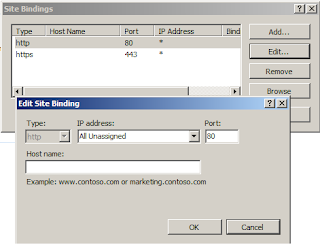There are
various way to calculate total in tht GridView Footer. But this method is for
simple and easiest way to calculate.
<%@ Page Language="C#"%>
<%@ Import Namespace="System.Collections.Generic"%>
<script runat="server">
private decimal amountSum;
protectedvoid Page_Load(object sender, EventArgs e)
{
List<account> data =new List<account>();
data.Add(new Account("Tom",12002));
data.Add(new Account("Sam", 8900));
data.Add(new Account("Harry", 15558));
gridView.DataSource = data;
gridView.DataBind();
}
string incrementSum(decimal amount)
{
amountSum += amount;
return"";
}
public class Account
{
public Account(string name,decimal amount)
{
this.name = name;
this.amount = amount;
}
privatestring name;
private decimal amount;
public decimal Amount
{
get { return amount; }
set { amount = value; }
}
publicstring Name
{
get { return name; }
set { name = value; }
}
}
</script>
<html>
<head id="Head1" runat="server">
<title>GridView Summary</title>
</head>
<body>
<form id="form1" runat="server">
<div>
<asp:GridView runat="server" ID="gridView"
AutoGenerateColumns="false" ShowFooter="True">
<Columns>
<asp:TemplateField HeaderText="#">
<ItemTemplate>
<%# Container.DataItemIndex + 1 %>
</ItemTemplate>
</asp:TemplateField>
<asp:TemplateField HeaderText="Name">
<ItemTemplate>
<%# Eval("Name") %>
</ItemTemplate>
</asp:TemplateField>
<asp:TemplateField HeaderText="Amount">
<ItemTemplate>
<%# Eval("Amount","{0:c0}") %>
<%# incrementSum((decimal)Eval("Amount")) %>
</ItemTemplate>
<FooterTemplate>
<%# amountSum.ToString("c0") %>
</FooterTemplate>
</asp:TemplateField>
</Columns>
</asp:GridView>
</div>
</form>
</body>
</html>
<%@ Import Namespace="System.Collections.Generic"%>
<script runat="server">
private decimal amountSum;
protectedvoid Page_Load(object sender, EventArgs e)
{
List<account> data =new List<account>();
data.Add(new Account("Tom",12002));
data.Add(new Account("Sam", 8900));
data.Add(new Account("Harry", 15558));
gridView.DataSource = data;
gridView.DataBind();
}
string incrementSum(decimal amount)
{
amountSum += amount;
return"";
}
public class Account
{
public Account(string name,decimal amount)
{
this.name = name;
this.amount = amount;
}
privatestring name;
private decimal amount;
public decimal Amount
{
get { return amount; }
set { amount = value; }
}
publicstring Name
{
get { return name; }
set { name = value; }
}
}
</script>
<html>
<head id="Head1" runat="server">
<title>GridView Summary</title>
</head>
<body>
<form id="form1" runat="server">
<div>
<asp:GridView runat="server" ID="gridView"
AutoGenerateColumns="false" ShowFooter="True">
<Columns>
<asp:TemplateField HeaderText="#">
<ItemTemplate>
<%# Container.DataItemIndex + 1 %>
</ItemTemplate>
</asp:TemplateField>
<asp:TemplateField HeaderText="Name">
<ItemTemplate>
<%# Eval("Name") %>
</ItemTemplate>
</asp:TemplateField>
<asp:TemplateField HeaderText="Amount">
<ItemTemplate>
<%# Eval("Amount","{0:c0}") %>
<%# incrementSum((decimal)Eval("Amount")) %>
</ItemTemplate>
<FooterTemplate>
<%# amountSum.ToString("c0") %>
</FooterTemplate>
</asp:TemplateField>
</Columns>
</asp:GridView>
</div>
</form>
</body>
</html>